Installing Python
If you need to install Python, here are some handy-dandy tips and links.
Windows
For Windows x.x and up, Python comes preinstalled. For Windows x.x and lower, you need to install Python manually.
-
Go to the Python download page.
-
Select Python 3.x or Python 2.x.
Note: I recommend Python 3.x. -
Open the installer.
-
On the install screen, check the last two boxes on the installer window.
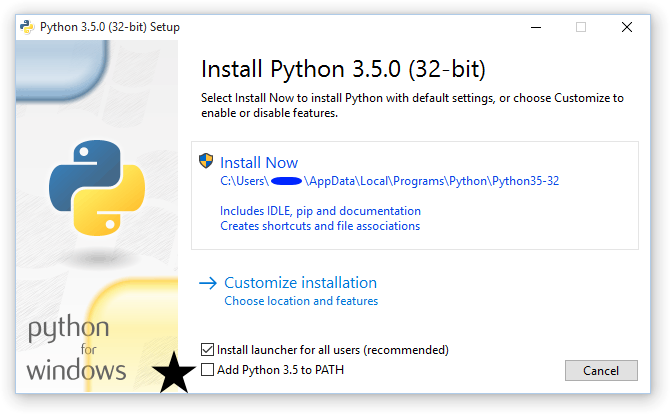 Important: Don't miss the last box, marked here with a black star!
Important: Don't miss the last box, marked here with a black star! -
Once installation completes, open PowerShell and run the following command:
python -V
MacOS
In general, Python comes preinstalled on MacOS.
Check your installation
Run the following command in your Terminal application.
python -V
You likely will see Python 2.x.
Install a different version
If you want to install a different version, the fastest way on MacOS is through Homebrew.
-
Go to the Homebrew site and follow the directions to install Homebrew.
-
In the Terminal app, run the following code.
$ brew update $ brew install python3To install Python 2 instead of Python 3, use
brew install python2instead.
Linux
In general, Python comes preinstalled on Linux.
Check your installation
Run the following command in your terminal.
python -V
You likely will see Python 2.x.
Install a different version
Run the following command in your terminal to get Python 3.x. Substitute
python2 if you want Python 2.x.
sudo apt-get install python3